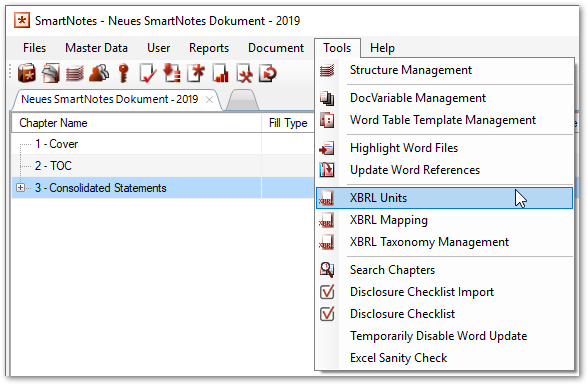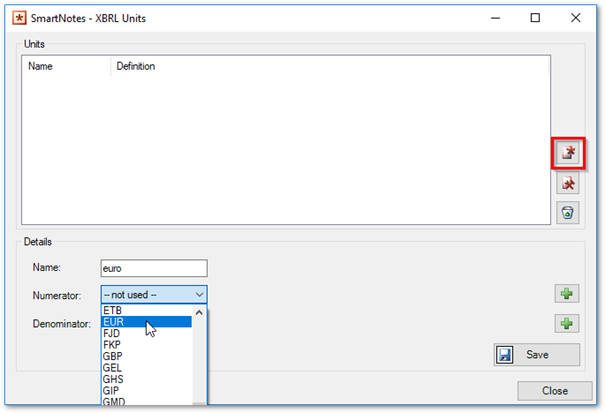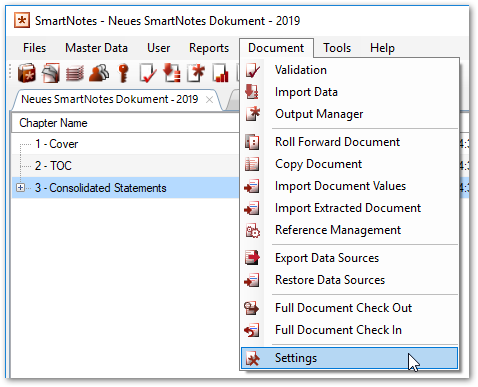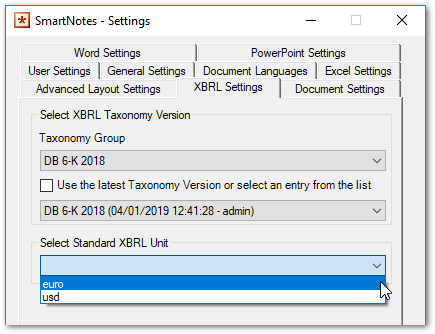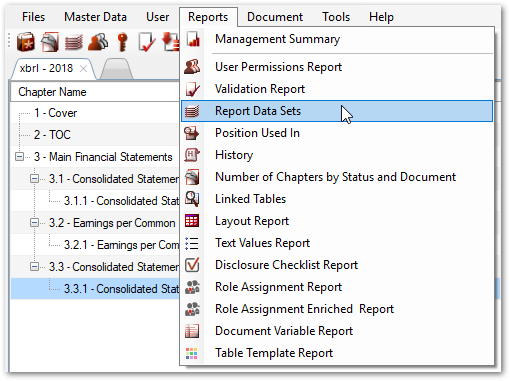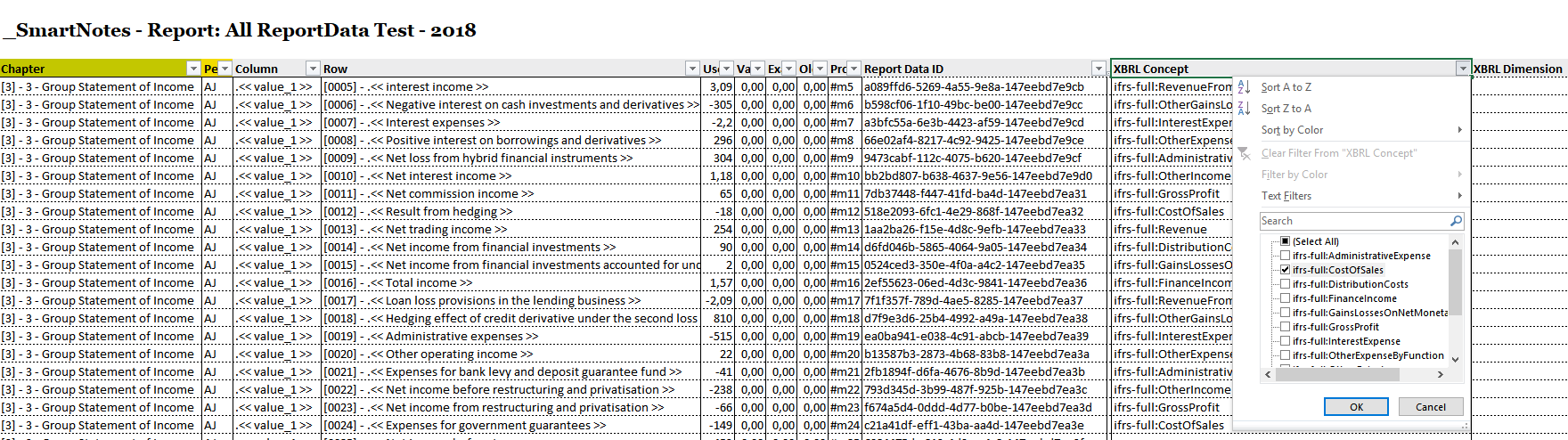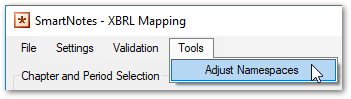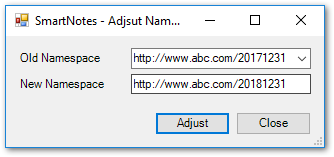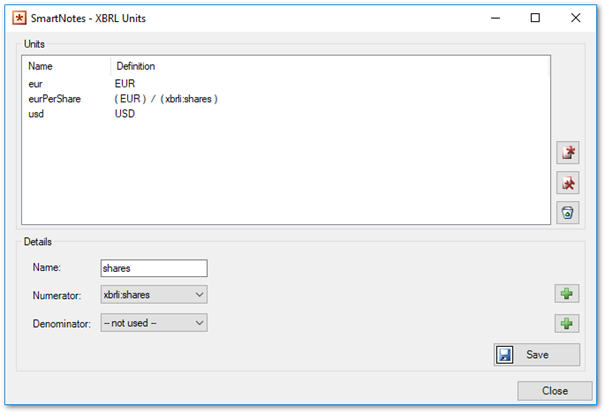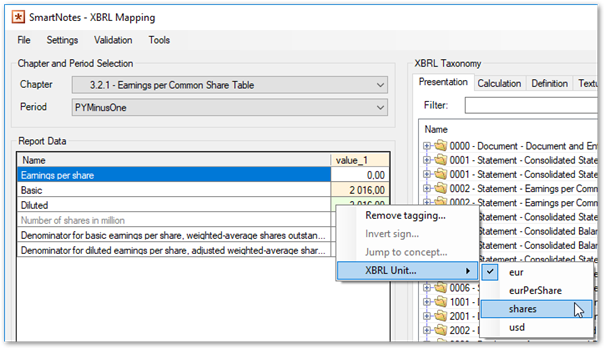Messages in SmartNotes
The following validation and error messages may appear in SmartNotes and are explained here.
There must be at least one ‘unit’
Example message:
There must be at least one 'unit'
This message appears, if in the current document no units were defined. A unit can be assigned to a value to define which kind of value it is. E.g. you can create the unit Euro and assign it to certain figures, so that these values will be interpreted as Euros.
To add a unit, click on “Tools” at the menu bar at the top of the window and select “XBRL Units”.
A window will open, where you can add a new unit by clicking on the button on the right side. You must define a name and at least one numerator for the new unit before you can save the unit. Please keep in mind that you also must define a default unit for each document. You can do so by opening the document’s settings and open the XBRL tab.
No default unit found
Example message:
No default unit found
This message appears, if no default unit was defined for the current document. The default unit is used as a unit for all figures which were reported, for which no unit was explicitly defined. To set the document’s default unit, click on “Document” at the menu bar at the top of the window and select “Settings”.
Open the tab “XBRL Settings” and select the default unit using the “Select Standard XBRL Unit” drop down box.
Fact was skipped because it is already available with a different value
Example message:
Fact 'ifrs-full:RevenueFromInterest' for reportdata 'Interest and similar income [ 1 016,00 €]' was skiped because it is already availiable with a different value (2016) in chapter 3.1.1 - Consolidated Statement of Income Table.
A fact is a value for a certain metric. It is not allowed to report more than one values for the same metric. Two facts refer the same metric, if:
- Both facts have the same line item (concept) tagging and
- Both facts have the same dimension member (column) mapping and
- Both facts have the same unit (currency) and
- Both facts have values for the same period.
Because only one value can be reported, the first occurrence will be added to the XBRL instance document, all other values will be discarded. For each discarded value, a warning will be added with the information which value and which line item tagging it has and in which chapter this value can be found.
To get a quick overview of values with same mappings, you can use the Report “Report Data Sets” which can be found in the “Reports” menu in SmartNote’s cockpit.
This report generates an excel file including the line item (concept) and dimension tagging. You can use the filters in the column headers to find data with the dame XBRL tagging.
PrimaryItem invalid for fact
Example message:
PrimaryItem invalid for fact Name: TransitionClosingBalance Value: 2016 Context: I2016-6 Unit: eur Decimal: 0 Precision: 4
This message suggests that the tagging of line items and dimension members is not correct. In this case: a figure tagged with the line item “TransitionClosingBalance” has an incorrect tagging. You can use the “Report Data Sets” report to find the tagged value.
There are multiple root causes for this error messages:
- A line item was tagged, which is not part of the current table. Replace the line item with an item from the table.
- A dimension member was tagged, which is not part of the current table. Replace the dimension member with a dimension member from the table.
- The number is missing a tagging from at least one of the table’s axis. For each axis in a table, which does not contain a default dimension member, a dimension member from this axis must be tagged. Add a tagging from the missing axes.
- Two or more dimension members of the same axis were tagged. It is only allowed to tag one dimension member per axis. Remove all except one dimension member from this axis.
No corresponding XBRL context for reportdata found, it was not included in the instance document
Example message:
No corresponding XBRL context for reportdata 'Remeasurement gains (losses) related to defined benefit [...] [ 4 016,00 €]' found, it was not included in the instance docuement. Concept: abc:Ifrs9Changes
This error occurs if the dimension tagging is not correct. Check if all necessary dimensions were tagged and remove taggings from axes, which are not part of the current table.
Dimension not found, Dimension Member not found, No XBRL element in taxonomy
Example message for “dimension not found”:
Dimension 'http://www.abc.com/20171231:CustomAxis' not found. Chapter: 'Earnings per Common Share Table'. Fact cannot added to instance.
Example message for “dimension member not found”:
Dimension Member 'http://www.abc.com/20171231:CustomMember' not found. Chapter: 'Consolidated Statement of Income Table'. Fact cannot added to instance.
Example message for “no XBRL element in taxonomy”:
No XBRL element 'abc:CustomElement' in taxonomy, 'Excel row [ 9 018,00 Tsd.]' was not included in the instance document
The elements, dimensions or dimension members, which were used for tagging, do not exist in the taxonomy extension anymore. This error usually occurs when changing the taxonomy extension in use. There are multiple possible causes for these errors:
- The element’s name was changed in the new taxonomy extension version. Remove the old tagging and tag it again
- The element was deleted in the new taxonomy extension version. If this element must not be reported anymore, remove the tagging. Otherwise replace the mapping with another element.
- The current taxonomy extension version is an extension for another due date than the one used before. E.g. the 20-F document for the due date December 31st, 2017 was rolled forward for creating a 20-F document for the due date December 31st, 2018. In the document for the year 2018, the taxonomy extension was changed from the extension for year 2017 to the extension for year 2018.
Each taxonomy extension defines a target namespace. According to the Edgar filing rules, the target namespace must include the due date. So, the target namespace changes for each filing. Hence each element’s ID consists of this target namespace, their IDs also changes. SmartNotes is unable to find the elements used for taggings due to the change in the target namespace.
You can adjust the target namespace of each tagging in SmartNotes in the XBRL Mapping dialogue. Select there the option “Adjsut Namespaces” in the “Tools” menu.
Select the old namespace from the dropdown and write type the new namespace in the corresponding textbox. Click on the Button “Adjust” to change the namespace.
Fact is defined as a shares item type
Example message:
Fact WeightedAverageShares is defined as a shares item type. The fact also references a unit named eur. The unit defines a measure referencing a local name of EUR. Local names for units of type sharesItemType must be "shares".
This kind of error occurs when the selected unit of a tagging does not match with the data type of the tagged item.
E.g. the IFRS item WeightedAverageShares is of type “shares”. Figures for this item must have the unit “xbrli:shares”. First check in the “XBRL Units” dialogue if a suitable unit exists. If not, create a new unit.
To change the unit of the figure, open the “XBRL Mapping” dialogue. Right click on the cell containing the figure, select “XBRL Unit…” and choose the correct unit.