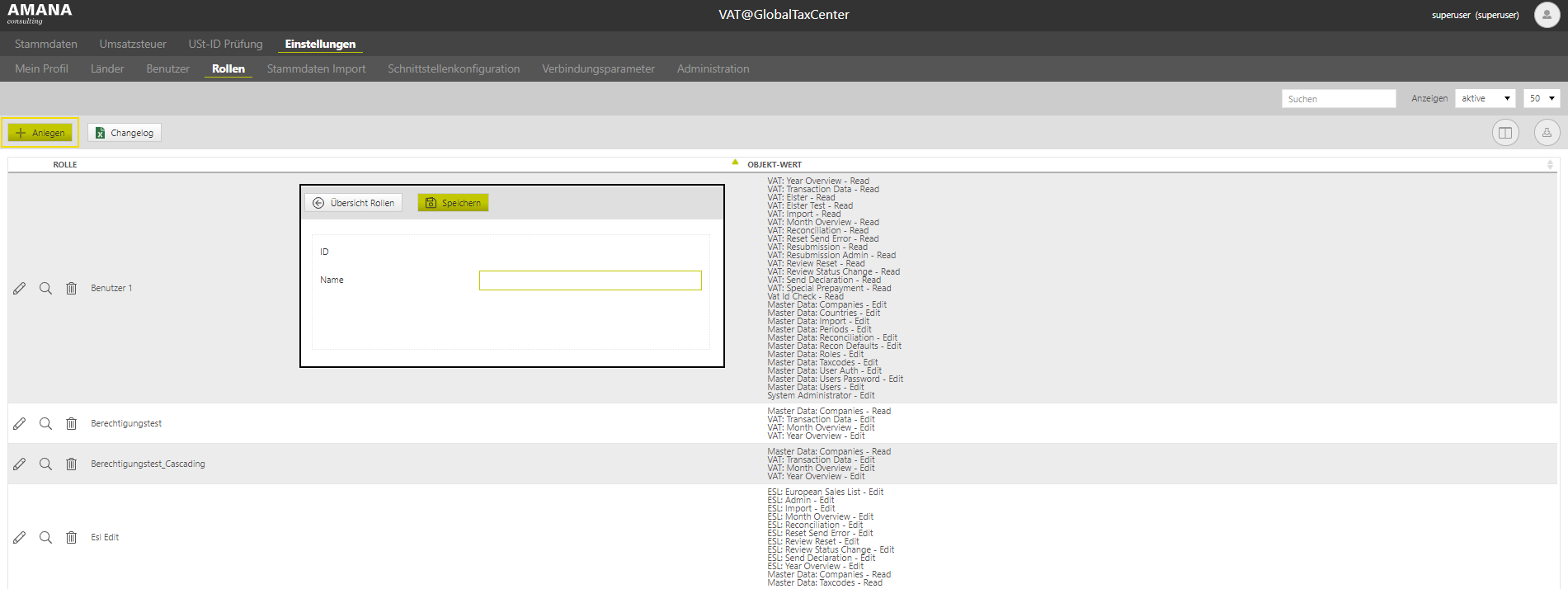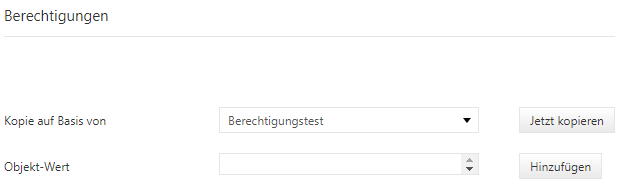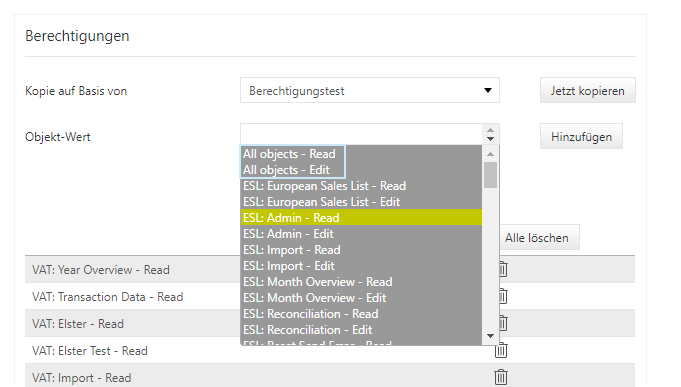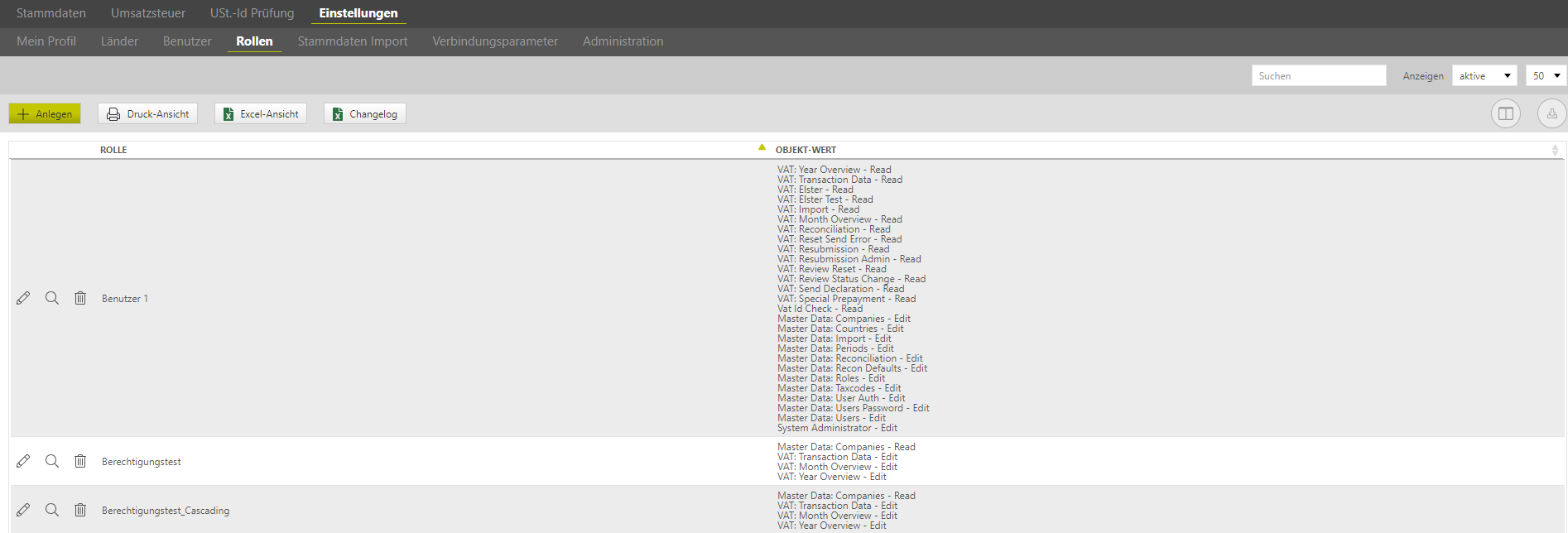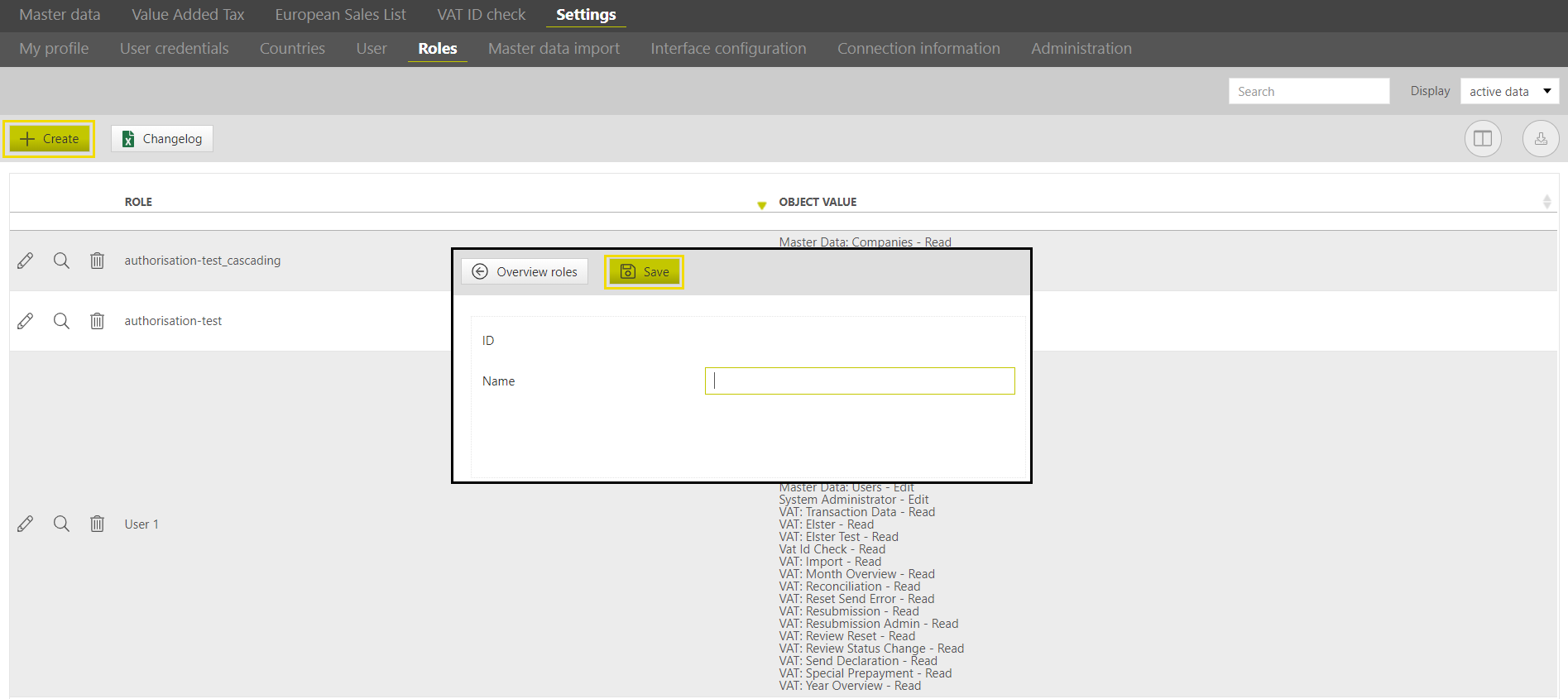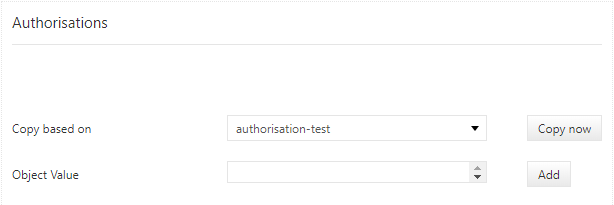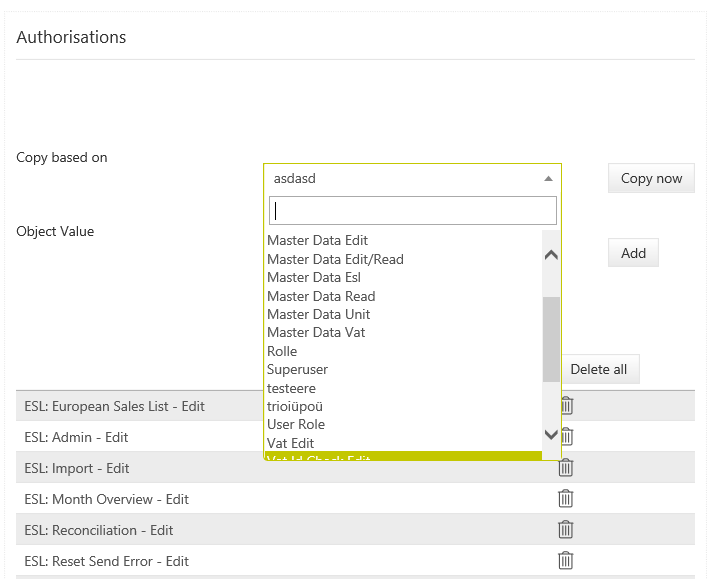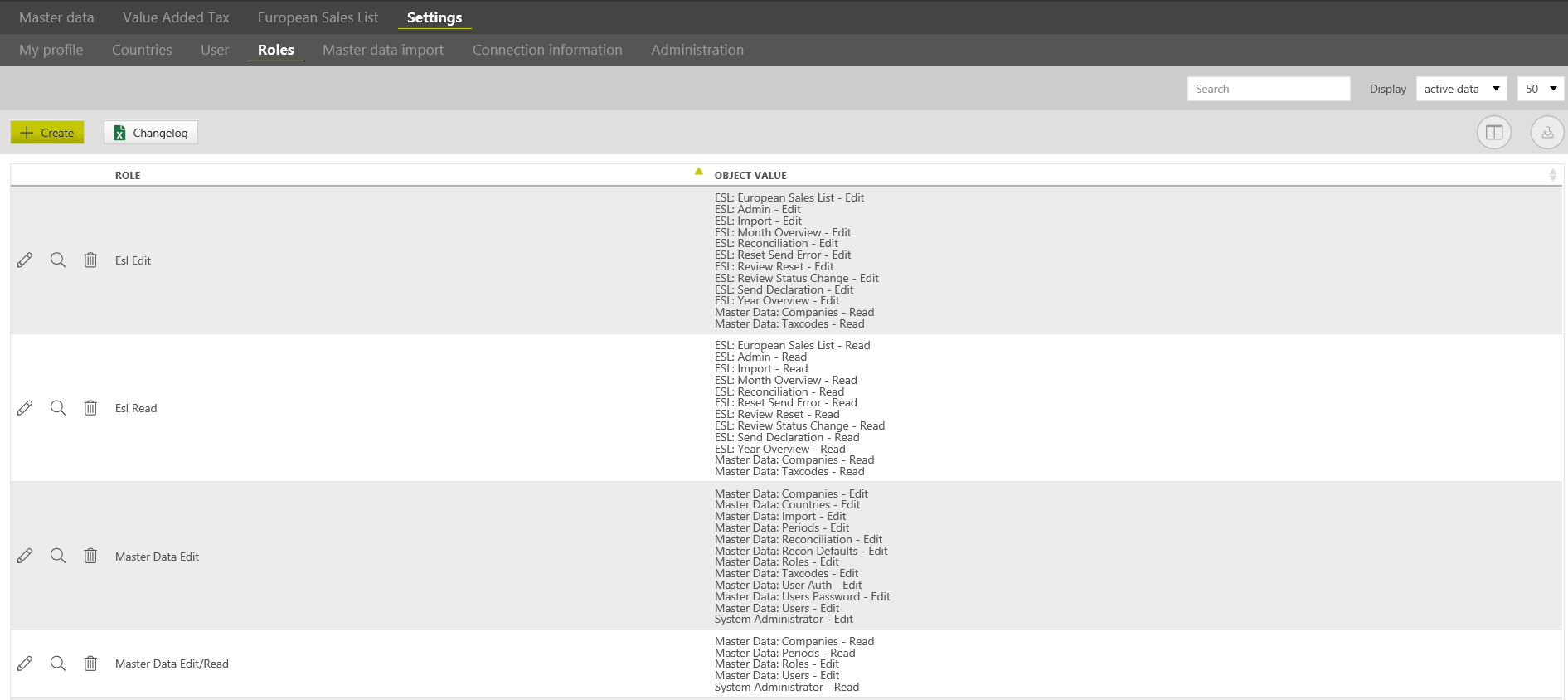| German | |||||||||||||||||||||||||||||||||||||||||||||||||||||||||||||||||||||||||||||||||||||||||||||||||||||
|---|---|---|---|---|---|---|---|---|---|---|---|---|---|---|---|---|---|---|---|---|---|---|---|---|---|---|---|---|---|---|---|---|---|---|---|---|---|---|---|---|---|---|---|---|---|---|---|---|---|---|---|---|---|---|---|---|---|---|---|---|---|---|---|---|---|---|---|---|---|---|---|---|---|---|---|---|---|---|---|---|---|---|---|---|---|---|---|---|---|---|---|---|---|---|---|---|---|---|---|---|---|
Auf der Startseite des Rollendialogs sind alle angelegten Rollen mit ihren Berechtigungsobjekten aufgelistet. Welche Funktionen dieser Dialog bietet, wird nachfolgend beschrieben. Anlegen der RollenDa das VAT@GTC i. d. R. durch mehrere Personen genutzt wird, ist es wichtig, jedem Benutzer die für ihn relevanten Funktionen und Rechte zuzuordnen. Die Entscheidung, welche Funktionen ein Benutzer verwenden kann, erfolgt über die Zuordnung der Berechtigungsobjekte. Um Rollen anzulegen, bedarf es vorab einer Klärung, welche Rollen im Unternehmen benötigt werden, z. B. ob es eine Review-Rolle oder einen Superuser geben soll. Die Definition der Rollen erfolgt i. d. R. im Projektverlauf. Beim [Anlegen] einer Rolle erscheint eine neue Eingabemaske, in welcher der Name der Rolle festgelegt und über [Speichern] bestätigt wird. Die Rollen-ID wird als fortlaufende Nummer automatisch vom VAT@GTC vergeben. Nach dem Speichern erscheint eine weitere Eingabemaske, in der eine Auswahl der einzelnen Berechtigungen über [Objekt-Wert] zu erfolgen hat. Zusätzlich steht bei dem Anlegen einer Rolle die Funktion [Kopie auf Basis von] zur Verfügung. Mit dieser Funktion kann eine bestehende Rolle als Vorlage für die Berechtigungen für eine andere Rolle ausgewählt werden.
Ein Objekt entspricht bestimmten Funktionalitäten bzw. Dialogen, wie bspw. Länder, Perioden und Rollen. Der Wert hingegen stellt eine Berechtigungsart dar, die im VAT@GTC durch die folgenden zwei Werte gekennzeichnet ist:
Nachdem die Objektwerte definiert wurden, ist es wichtig, über [Anlegen] die Rolle einzufügen. Die angelegten Rollen erscheinen im Anschluss unterhalb der Eingabezeile. Wenn alle Rollen angelegt worden sind, muss eine Bestätigung über [Speichern] erfolgen. Bearbeiten, Anzeigen und Löschen einer RolleDie Bearbeitungsfunktion ermöglicht Änderungen bei bestehenden Rollen. Die bereits festgelegten Objektwerte werden tabellarisch angezeigt. Neue Objektwerte können wie gewohnt über die Dropdown-Liste über [Anlegen] hinzugefügt werden. Auch das [Löschen] einzelner Werte ist an dieser Stelle möglich. Anschließend müssen die Änderungen über [Speichern] bestätigt werden. Die [Anzeigefunktion] gibt eine detaillierte Darstellung der einzelnen Rollen wieder. Änderungen sind hierüber jedoch nicht möglich. Wird im Hauptdialog [Löschen] ausgewählt, erscheint eine neue Seite, welche erneut die Detailansicht der Rolle auflistet. Hier kann nochmal entschieden werden, ob die Rolle tatsächlich gelöscht werden soll. Das [Löschen] in der Detailansicht löst eine Archivierung der Rolle aus. Über die Anzeigefunktion können alle archivierten Rollen wieder angezeigt werden.
Die zuvor gelöschten Rollen können über [Wiederherstellung] reaktiviert werden und erscheinen daraufhin in der Anzeigefunktion bei aktiven Rollen. Objekt-Werte im EinzelnenIn der nachfolgenden Übersicht werden die verschiedenen Objektwerte dargestellt und beschrieben. System
Umsatzsteuer
Stammdaten
Zusammenfassende Meldung
VAT-AuditDie verbleibenden Rollenobjekte, insbesondere die mit dem Präfix "Lil:", beschreiben die Rollen für den VAT-Audit Bereich. Die VAT-Audit Rollenobjekte werden hier Beschrieben: Start VAT-Audit. |
| English | ||||||||||||||||||||||||||||||||||||||||||||||||||||||||||||||||||||||||||||||||||||||||||||||||||||||||||||||||||||||||||||||||||||||||||||||||||||||||||||||||||||||||||||||||||||||||||||||||||||||||||||||
|---|---|---|---|---|---|---|---|---|---|---|---|---|---|---|---|---|---|---|---|---|---|---|---|---|---|---|---|---|---|---|---|---|---|---|---|---|---|---|---|---|---|---|---|---|---|---|---|---|---|---|---|---|---|---|---|---|---|---|---|---|---|---|---|---|---|---|---|---|---|---|---|---|---|---|---|---|---|---|---|---|---|---|---|---|---|---|---|---|---|---|---|---|---|---|---|---|---|---|---|---|---|---|---|---|---|---|---|---|---|---|---|---|---|---|---|---|---|---|---|---|---|---|---|---|---|---|---|---|---|---|---|---|---|---|---|---|---|---|---|---|---|---|---|---|---|---|---|---|---|---|---|---|---|---|---|---|---|---|---|---|---|---|---|---|---|---|---|---|---|---|---|---|---|---|---|---|---|---|---|---|---|---|---|---|---|---|---|---|---|---|---|---|---|---|---|---|---|---|---|---|---|---|---|---|---|---|
Roles
The overview page in the [Roles] dialogue contains a list of all created roles with their authorisation objects. The functions offered in this dialogue are described below. Create RolesSince the VAT@GTC is generally used by several people, it is important to give relevant permissions and functions to each individual user. The assignment of the authorisation objects is used to determine which functions a user is allowed to use. Before creating roles, it is necessary to define which roles are required, for example if a reviewer role or a superuser role is required. The roles are usually defined during the implementation project. Click on the [Create] button, and a new entry mask appears where a new role name can be entered and then confirmed by use of the [Save] button. The role ID is assigned automatically by the VAT@GTC as a sequential number. After saving the role, another entry mask appears which requires the selection of the individual authoristations by defining an object value. When creating a role, the [Copy based on] function is also available. This function can be used to select an existing role as a template for authorisations for another role.
An object corresponds to certain functionalities or dialogues, for example, countries, periods, roles etc. in VAT@GTC. The value represents one of the authorisation types, displayed as follows in the VAT@GTC:
After defining the object values, it is important to add the roles by use of the [Create] button. The created roles are then shown below to the input line. When all roles are added, confirm the process with [Save]. Edit, view and delete a roleThe [edit function] allows to change already existing roles. The selected object values are displayed in a tabular form. New object values can be selected from the dropdown list and added by clicking on the [Create] button. [Delete] of individual values is also possible here. It is not possible to change the selected [Cascading] option. To select or deselect cascading for one of the object values, delete the value and then create it again selecting the required cascading option. After that save the changes with [Save]. The [View] function provides a detailed overview of individual roles. However, this function does not allow applying changes to the selected role. When clicking on the [Delete] button in the main dialogue, a new page with the detail view of the selected role opens where it can be decided whether the role should actually be deleted. Deleted roles will be archived. Select [Archived data] in the display function to view all archived roles.
The previously deleted roles can be restored using the [Restore] button. Afterwards they appear in the roles overview as active roles. Object values in detailAll possible combinations of objects and values are described below. System
VAT
Master data
ESL
VAT-AuditThe remaining role objects, especially those with the prefix "Lil:", describe the roles for the VAT audit area. The VAT audit role objects are described here: Start VAT-Audit.
The overview page in the [Roles] dialogue contains a list of all created roles with their authorisation objects. The functions offered in this dialogue are described below. Create RolesSince the VAT@GTC is generally used by several people, it is important to give relevant permissions and functions to each individual user. The assignment of the authorisation objects is used to determine which functions a user is allowed to use. Before creating roles, it is necessary to define which roles are required, for example if a reviewer role or a superuser role is required. The roles are usually defined during the implementation project. Click on the [Create] button, and a new entry mask appears where a new role name can be entered and then confirmed by use of the [Save] button. The role ID is assigned automatically by the VAT@GTC as a sequential number. After saving the role, another entry mask appears which requires the selection of the individual authoristations by defining an object value. When creating a role, the [Copy based on] function is also available. This function can be used to select an existing role as a template for authorisations for another role.
An object corresponds to certain functionalities or dialogues, for example, countries, periods, roles etc. in VAT@GTC. The value represents one of the authorisation types, displayed as follows in the VAT@GTC:
After defining the object values, it is important to add the roles by use of the [Create] button. The created roles are then shown below to the input line. When all roles are added, confirm the process with [Save]. Edit, view and delete a roleThe [edit function] allows to change already existing roles. The selected object values are displayed in a tabular form. New object values can be selected from the dropdown list and added by clicking on the [Create] button. [Delete] of individual values is also possible here. It is not possible to change the selected [Cascading] option. To select or deselect cascading for one of the object values, delete the value and then create it again selecting the required cascading option. After that save the changes with [Save]. The [View] function provides a detailed overview of individual roles. However, this function does not allow applying changes to the selected role. When clicking on the [Delete] button in the main dialogue, a new page with the detail view of the selected role opens where it can be decided whether the role should actually be deleted. Deleted roles will be archived. Select [Archived data] in the display function to view all archived roles.
The previously deleted roles can be restored using the [Restore] button. Afterwards they appear in the roles overview as active roles. Object values in detailAll possible combinations of objects and values are described below. System
VAT
Master data
ESL
VAT-AuditThe remaining role objects, especially those with the prefix "Lil:", describe the roles for the VAT audit area. The VAT audit role objects are described here: Start VAT-Audit. |