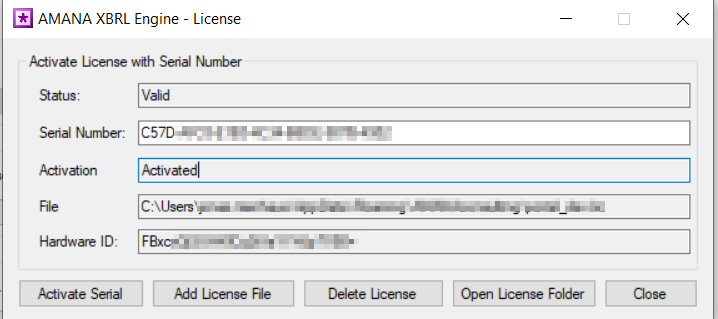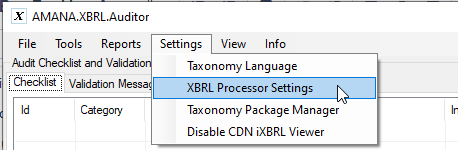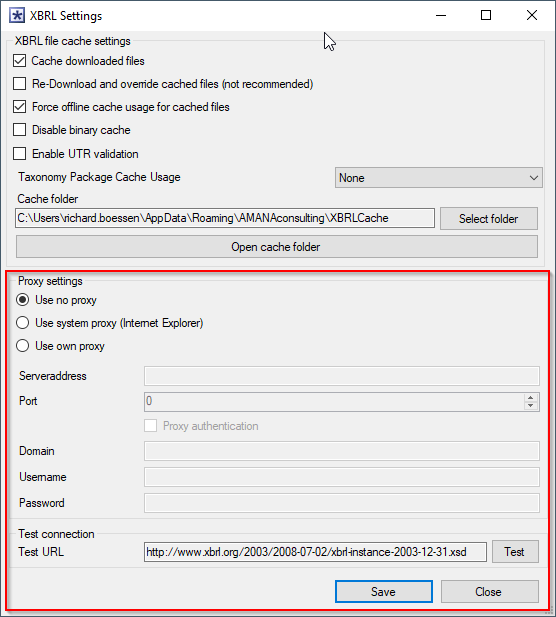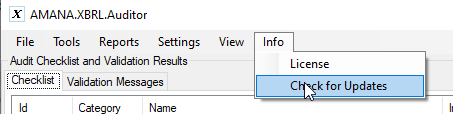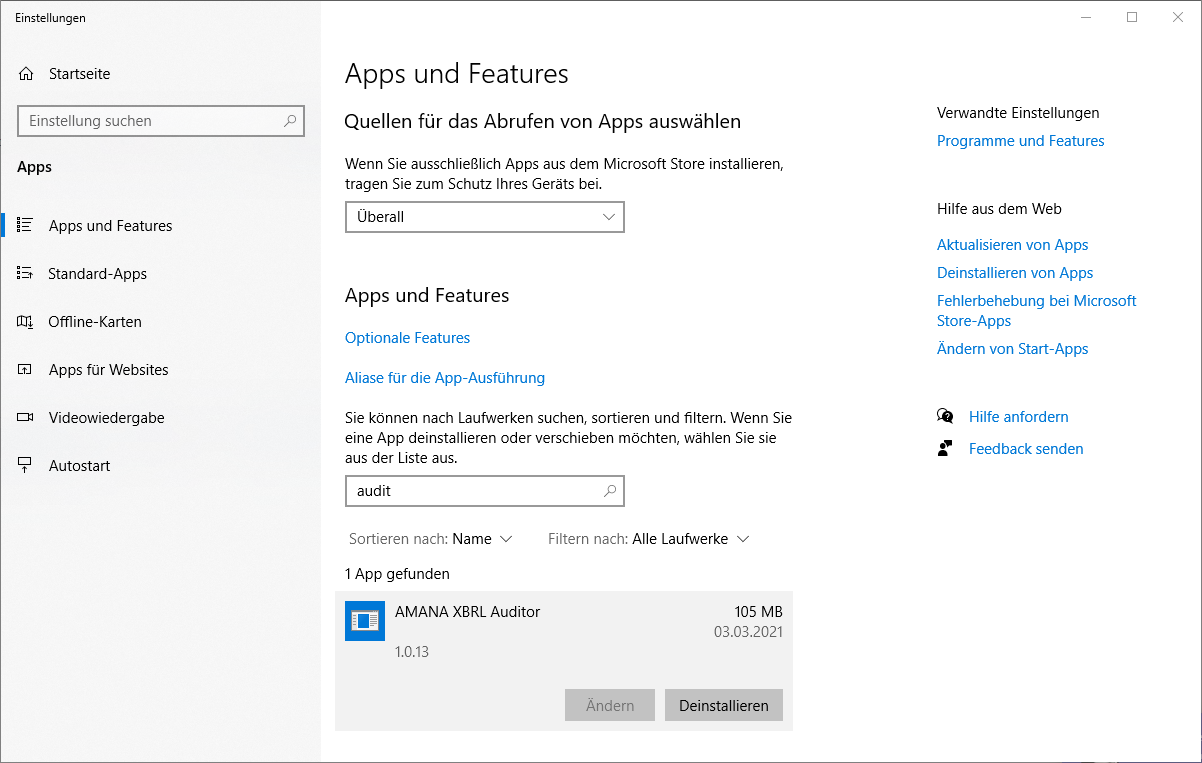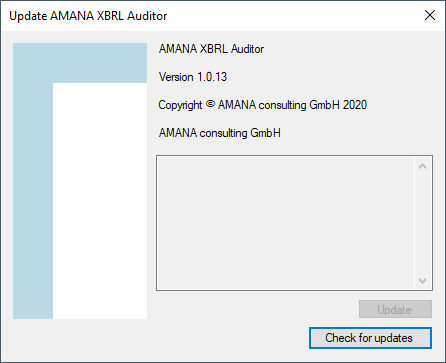Auditor Installation and Update
System requirements and download
The XBRL Auditor is a Windows Forms Desktop tool that is used on a local computer. It does not require any server or database.
- Minimum 4 GB RAM
- Microsoft Windows 64-bit with .NET Framework 4.7.2
- Optional: Internet connection for updates and license activation, see details below.
There are two installers available, The Click-Once installer can be used without administrative privileges, the software will be installed in the users AppData folder. The MSI installer is useful for software distribution and machine-wide installation and requires administrative privileges.
Please contact xbrl-support@amana.lucanet.com to get the download link.
Installation
Double click the installer to start the installation. After the installation, the XBRL Auditor can be started via the Windows start menu ("AMANA XBRL Auditor").
Depending on the installation type the default installation location is:
- C:\Users\user.name\AppData\Local\AMANA (AMANA.XBRL.Auditor.exe)
C:\Program Files (x86)\AMANA XBRL Auditor Installer (Setup.msi)
MSI-Installer no longer available
As of version 1.2.0, the MSI installer for the XBRL Auditor is no longer available.
Logs are stored in the installation directory in the subfolder "logs".
It is necessary to have a valid serial number to perform a successful installation. Please contact xbrl-support@amana.lucanet.com if you need a license.
The Auditor uses an offline taxonomy cache to store the files and to enable a faster access to them. This is done, since XBRL taxonomies comprise hundreds of files and it takes too long to fetch all these files from the internet for every use. After the successful AMANA XBRL Auditor installation an XBRLCache folder is automatically created on your hard drive.
It can be found under: %appdata%\AMANAconsulting (corresponds to e.g. C:\Users\USERNAME\AppData\Roaming\AMANAconsulting). This folder contains all necessary taxonomy elements. The offline cache is ready for use by the application.
License and Activation
Activate the software license
To make full use of the Auditor a valid license is needed. Depending on the type of license, different steps are necessary.
Unverified (no internet check) or unlimited License File:
Simply copy the license file to the AMANA AppData folder and start the application (%appdata%\AMANAconsulting).
Serial Number:
Open the "License" dialog (Info → License) and paste the provided serial number into the respective text box. Click “Activate” and confirm the following dialog. The field “Activation” should now state “Activated”.
Activate the software license with a file
Sometimes it is not possible to activate the license via serial number and internet. In this case the user has to provide us with the Hardware Id as shown in the screenshot above. AMANA will then manually activate a license and send it to the user via Mail. The file can be imported by clicking the "Add License File" button. This license does not have to be activated again! After adding the file just close the license window.
Version 1.2: New licenses and XBRL Identifiers (LEI codes)
From version 1.2 onwards the license authentication has been changed for the Auditor. Furthermore, XbrlIdentifiers (e.g. LEI codes) have to be registered with the license. Because of this, every user needs to update their license.
This can be done via a new web interface (click here). You can use the same dialog to update the license to a new license and add new XbrlIdentifiers to your existing license. You only need to add the new XbrlIdentifiers, existing ones will be retained. If you need to find the LEI code for your company, you can use the official LEI register (click here).
In order to use the new or updated license, you need to reactivate the license with the license serial provided. If you already have a new license and only want to add additional XbrlIdentifiers, you need to reactivate with the same key.
Internet Proxy Settings
When activating the Auditor, an internet connection to AMANA's license server at https://app.licensespot.com will be established to verify the license information. Alternatively, a proxy can also be used for contacting the license server. In order to do this, click "Settings" on the menu bar at the top of the window and select "XBRL Processor Settings".
In the lower half of the window the proxy settings can be configured. The settings can be tested by clicking the "Test" button. While testing, the application tries to establish a connection to xbrl.org.
The settings are stored in an XML file which is stored at %appdata%\AmanaConsulting\SmartXBRLSettings.xml. The password will be stored encrypted.
Updating the application
An Auto Updater automatically downloads the latest version of the AMANA XBRL Auditor. Please click on "Check for updates" in the "Tools" menu to open the update dialog. For auto-updates an internet connection to https://downloads.amana-consulting.de has to be established. If no direct internet connection is possible, a proxy server can be configured as described in the section above.
If the integrated update functionality is not working or the XBRL Auditor needs to be removed from the computer, uninstall the XBRL Auditor from the "Apps & Features" menu in the Windows settings. If required install the latest version again.
The status of the application will be displayed in a separate dialogue. If a new version is available, click on "Update". Please restart the application to work with the new version.
Open Source Licenses
The Auditor uses some open source software components. A list of all components including their licenses can be found in the installation directory in the LICENSE text file.