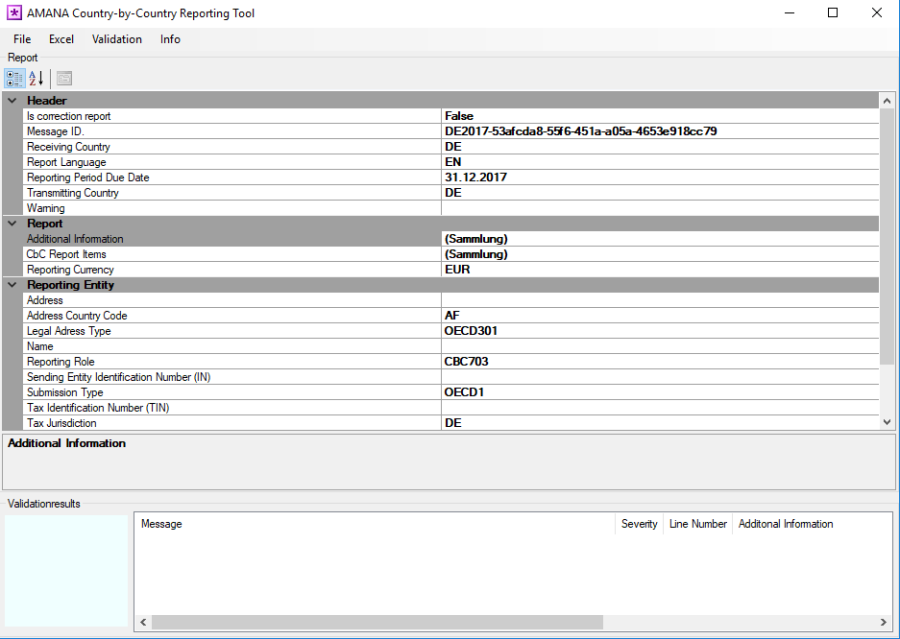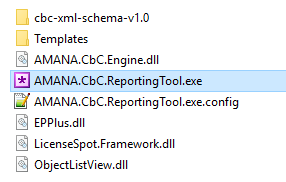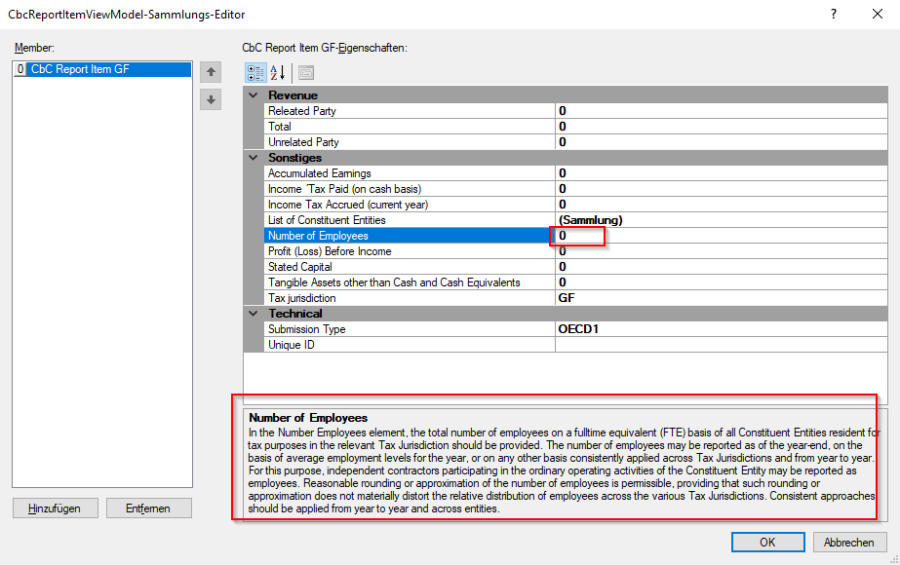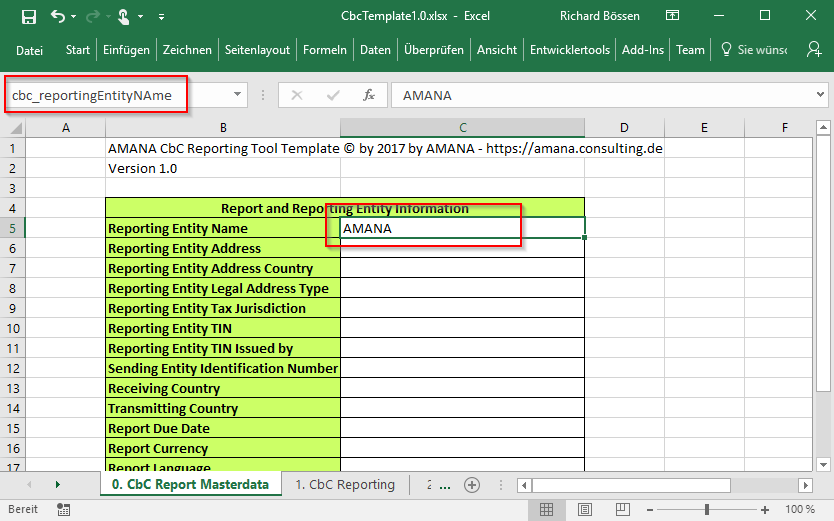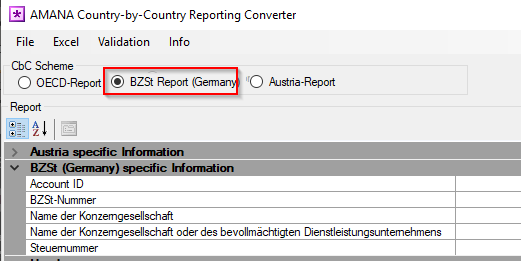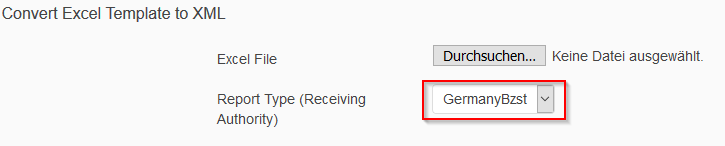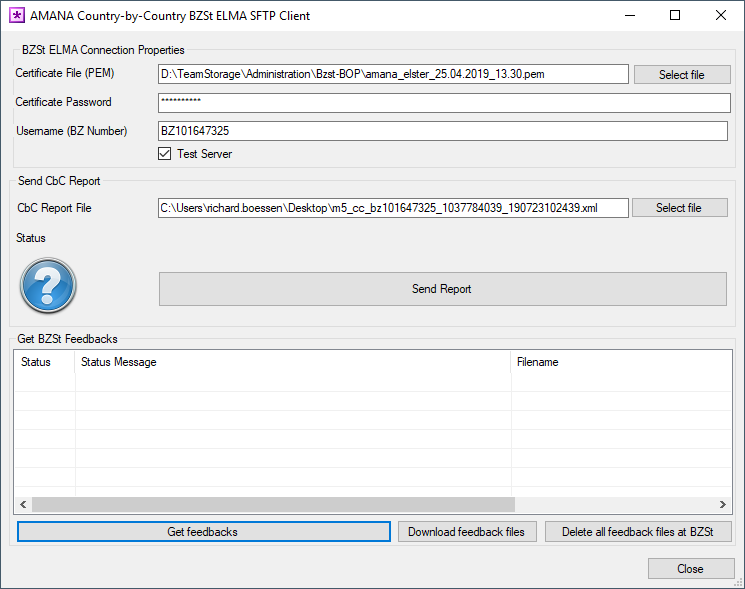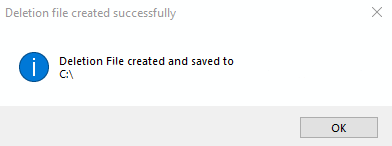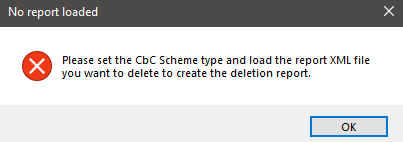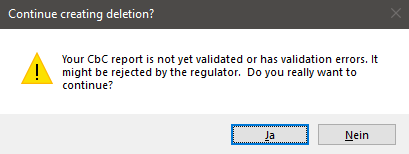AMANA CbCR Converter Documentation
Table of Content
About The Converter
The AMANA CbCR Converter can be used to process XML based Country-by-Country Reports (CbCR). It offers the following functions:
- CbC Editor compliant with the global OECD specifications.
- Comfortable Web- or Windows User Interface.
- Integrated inline help and business explanations of the mandatory data points.
- Drop-down lists for selection of valid data point values (Countries, Currency, Dates, Types).
- Online version hosted at https://cloud.amana-consulting.de
- Excel Import and Export.
- Full validation: Technical and business validation rules.
- Resubmission Wizard for correction reports (coming soon).
- Direct interface for submission to tax authorities (coming soon).
System Requirements
Hard- and Software
The converter is .NET based and requires:
- Microsoft Windows operation system
- .NET Framework 4.5.2 or later
- Microsoft Excel 2007 or later
The converter is very lightweight and does not require any special hardware. However, for future releases an internet access for direct submissions to regulators might be required.
Installation
Basic installation
The download package contains the binaries. All files need to be extracted to a folder. The application can run by starting the AMANA.CbC.ReportingTool.exe executable file.
Licensing
The tool has an integration copy protection and requires a license to be usable. The license file will be provided by AMANA.
The received license file (.lic) needs to be added under the "Info" menu as highlighted in the screenshot. The grey activation button can be ignored. After you successfully added the file, the programm has to be restarted. The imported license can be found (and removed) under C:\ProgrammData\IPManager.
Usage
The usage of the application is quite intuitive. However, we will add more documentation to this section for coming releases.
Create an CbC Report with the Editor
By clicking on „New" in the file menu, a new report will be created.
All required input fields are document. By clicking on the the input fields, either drop-down lists or proper editors will be activated, and an integrated online-help displayed including explanations of possible values.
Validation
Before sending a report to the tax authorities, it is important to validate the report. Invalid reports will be rejected. The validation covers XML validation as well as business validation rules.
Mandatory input field are also validated by the validation. Fields can be identified by looking at the validation message.
Import and Export from Excel
It is possible to import the full report from Excel. A basic import template can be opened at the Excel menu ("Save template as…"). The Excel import works with Excel named ranges, so all named ranges need to exists in a Workbook. For the multi-line and column ranges like the list of entities and summery per tax jurisdictions, the number of columns in the named range needs to match the template, otherwise the import is not possible. But the named ranges can be moved to any region in the Workbook or being integrated into existing Workbooks.
It is important to know, that all data in the report will be removed and overwritten, if an Excel import is performed. So, the recommended approach is to import data from Excel first, and then adjust the report in the tool.
Creating Reports for the German Tax Authorities (BZSt)
When submitting the CbC Report to the German tax authorities (BZSt), a custom XML Schema have to be used with additional fields. This section is only available in the template starting with version 1.1.9, and all fields are mandatory. It is very important to carefully read the instructions about the content of the fields provided in the comment/note of the cell header.
However, for the field "Steuernummer der Konzerngesellschaft" requires a special treatment, due to an error from the BZSt (see more information on page 8 of the Kommunikationshandbuch).
- When submitting before the 1st of December 2019, the BZSt Number has to be added instead of the Steuernummer.
- When submitting on or after the 1st of December 2019, the Steuernummer has to be provided, but in a special format:
- No special characters like "/" are allowed.
- The Steuernummer has to be provided as a 12-diget, so called "Bundesschema" (see more information and sample Steuernummern on Wikipedia).
- If the Steuernummer is only 9 or 10 digest, the Bundesland Finanzamtsnummer has to be added as a prefix.
- If the Finanzamtsnummer is not know, it can be found out by searching the city of the Finanzamt in the Gemfa 2.0 tool on the BZSt Webpage:
https://www.bzst.de/DE/Service/Behoerdenwegweiser/Finanzamtsuche/GemFa/finanzamtsuche_node.html
To enable the German CbC report and its specific fields in the converter, it must be selected in the and or all appropriate German specific fields have to be filled in the Excel Template.
Submitting Reports to BZSt using the ELMA SFTP Upload
Since August 2019 it is required to send the CbC files to the German Tax Authority with the ELMA interface. The file can either be uploaded online through the BZSt Online Portal (BOP) or submitted via the the built-in SFTP client of the AMANA CbCR Converter .
To send the file via the AMANA CbCR Converter to the BZSt, a PEM certificate file is required. The PFX certificate provided for the BOP login can not be used. The PEM certificate file can be requested and downloaded from the BZSt Online Portal (BOP) at https://www.elster.de/bportal/formulare-leistungen/versandmassendaten
The CbC Converter Application does allow sending an existing XML document – it is recommended to send only validated final reports to the BZSt.
To send a file, select "BZSt Send File / Get Feedback" from the "File" menu and provide all connection details. Please note that the certificate file is NOT the PFX file provided by BZSt to login to their webpage – it's the ELMA5 certificate that can be generated inside the BOP. After submitting the file, a feedback file will be created by the BZSt. To get a list of available feedback files, click on "Get feedbacks".
It is recommend to download all files before deleting them from the server.
Preparation of Deletions and Correction Reports
If a submitted and accepted report needs to be corrected, a resubmission needs to be created. These consist of a deletion of the old report and a newly created report.
To create a Deletion, the old (submitted) report first needs to be loaded into the Converter. Please make sure, the correct CbC-Receiver / Report Rype is selected by using the radio buttons or dropdown menu.
The old report can then be loaded by using the File-Menu: clicking on 'Open Report' and selecting the XML-File.
After loading the submitted report with the contend that needs to be resubmitted, the File-Menu can be used to start the creation of a delete-submission by clicking on 'Create Deletion for existing Report'. This will open a menu to save the created XML-file.
The process will end with the following Message, showing the path and filename, confirming that the file was created.
Afterwards, a normal report should be created to resubmit the deleted data in correct form.
Please make sure to use the validation-function to find any Issues in the data or report.
In case of an error, please check the FAQ section in this Guide.
Encryption of CbCR - Switzerland report for Upload at ESTV Portal
This Information is taken from ESTV´s Technical Information Document (10. March), which is subject to change. For any questions regarding the encryption of reports please contact ESTV directly.
Note from ESTV: The reporting is, until further notice and as on the ESTV Website described, done as an encryped attachment via Mail. This is expected to change in 2020 to be handled exclusively over the ESTV Portal. ESTV will publish the date of change on their Website.
The public CBC-Certificate for encryption (Step 3.) can be downloaded from the ESTV Portal. The Encryption-tool needed is Uploaded there and must be downloaded first. With this tool, the CBC-Report can be encrypted as expected by the ESTV.
Please export your Report from the CBC-Converter to a location where Read & Write is possible. The Report (XML-File) needs to be compressed and encrypted to enable Upload. To encrypt the file, please follow the following Steps:
- Compress the exported CBC-XML File
- The XML-filename must be "CBC_Payload.xml"
- Compress the renamed File into a Archive with name "CBC_Payload.zip"
- Encrypt the archive with the tool from ESTV with the following settings
- AES-256 must be used as Encryption-Type
- CBC (Cipher Block Chaining) must be used as Cipher mode
- Initialization Vector (IV): 16 byte
- Key size: 256 bits/ 32 bytes
- Encoding: None
- Padding: PKCS#7 or PKCS#5, Note: For this encoding please use a different & generate a new Initialisation Vector every time
- Encrypt the AES-Key and IV-Parameter with the Public-Key from the CBC-Certificate
- AES-Key and IV-Parameter will be combined before the encryption (48 bytes in total)
- The encryption used is RSA with PKCS#1 v1.5 Padding
- Create the Resultfile-Package
- Create a Zip-File with content CBC_Key (Result from Step 3) and CBC_Payload (Result from step 2)
This will result in a Zip-Archive with any Filename but ending on .zip
- Create a Zip-File with content CBC_Key (Result from Step 3) and CBC_Payload (Result from step 2)
The Resultfile from Step 4 can then be uploaded to ESTV.
Frequently Asked Questions & Common Errors
These are some common errors and FAQ´s and their respective answer:
- Message gets rejected, protocol contains Message "The receiving Competent Authority detected one or more potential security threats within the decrypted version of the referenced file. Such threats include but are not limited to hyperlinks, Java script, and executable files."
- Check for non-schema supported Special characters in the File. The AMANA XBRL Converter escapes those special characters since November 2019 (Version 1.1.8).
- The system of BZSt had a issue which reintroduced the unsupported special characters in a file upon opening on their side. This issues has been fixed at the BZSt at the 27th of February 2020.
- XBRL Portal displays error "Permission denied (public key)" on file upload / BOP-BZSt "Server could not be reached / Der Server konnte nicht erreicht werden. Bitte überprüfen Sie, ob Ihr aktuelles Nutzerzertifikat korrekt in den Browser eingebunden wurde. ..."
- in case of uploading to BZSt: Check if browser had imported the correct certificate
- check if the certificate has filetype '*.pem', it can be downloaded in BOP - "ELMA5 Zertifikat generieren" for the reporting user
- Contact BZSt / Check if the account is allowed to Report. If not, the customer in question needs to fill out the form here and send it to cbcr@bzst.bund.de . This will unlock the access and will make reporting possible.
- Deletion: "No report loaded" error
Please make sure the old report is loaded and the correct CbC-Receiver was selected. To load the report with data to be corrected, click on File → Open Report. It is not possible to create a deletion without the (old) submitted report loaded in.
- Deletion: "Not yet validated or has errors" warning
The loaded file was not yet validated or has validation-errors. Please make sure your data is valid and readable.
Creating a deletion with an invalid file will lead to an invalid deletion-file.
Clicking "Nein" / No, the process will be stopped so the file and data can be validated in the normal fashion.